What to do if I lose my WordPress or Microsoft 365 password.

Welcome to our support page for password resets on WordPress and Microsoft 365. As a user of these popular platforms, you may encounter situations where you forget your password or need to update it for security reasons. We understand how frustrating it can be to lose access to your account, which is why we’ve created this guide to help you through the password reset process step-by-step. Whether you’re a beginner or a seasoned user, our instructions are designed to be easy to follow and will get you back into your account in no time. So, let’s get started and regain access to your WordPress and Microsoft 365 accounts.
Password reset for.
Password recovery for Microsoft 365.
- navigate to https://owa.perthitcare.com.au, then type in your email address and select “Next”.
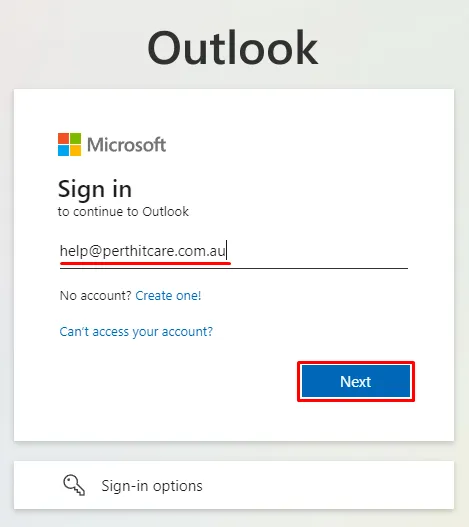
- Click on “Forgot my password”

- Enter the characters in the image and click “Next”
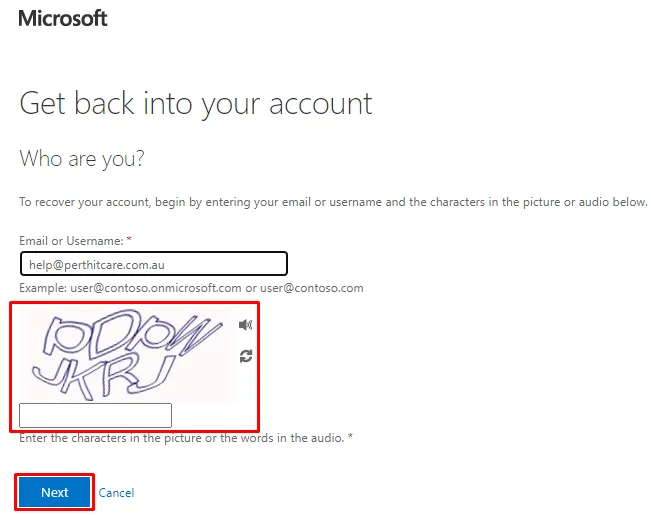
- You will now be asked to choose the method in which to receive the verification code. In the example below I have chosen to receive it by email
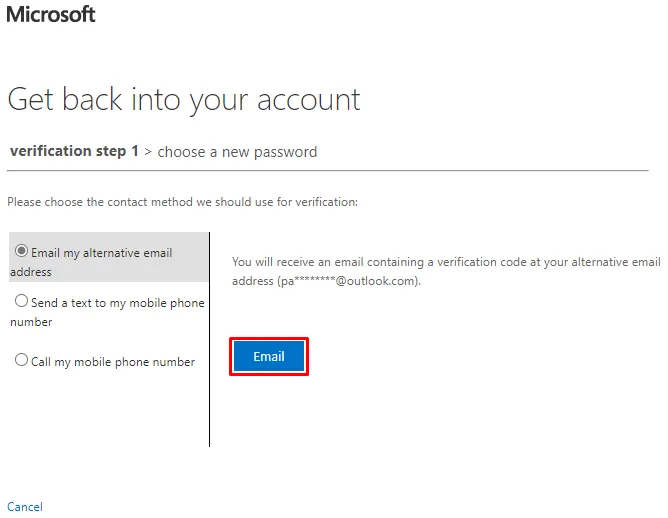
- In this step you will be required to create a new password, the click “Finish”
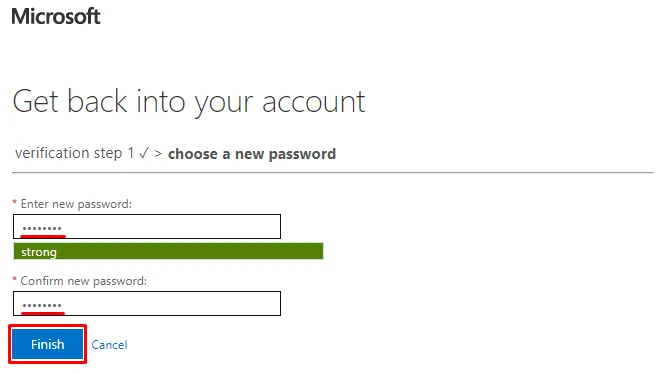
- And you’re done. Be sure to keep your new password safe
Password recovery for WordPress.
- Navigate to your WordPress login page (https://mywebsite.com.au/login) and select “Lost your password?”
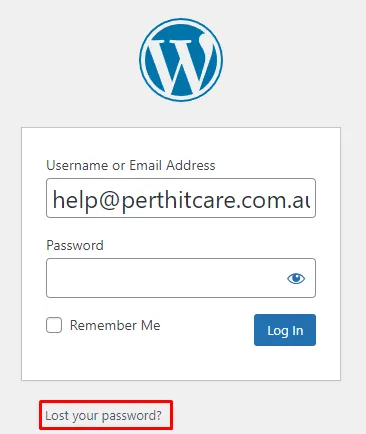
- Enter the email address associated with your WordPress login and click “Get New Password”
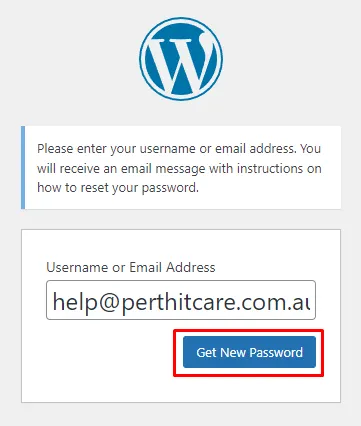
- Click on the password reset link in your mailbox – be sure to check your junk folder
